How to install Dedicated Plesk Window License?
Print- 0
Ready to unlock the full potential of your Plesk for Windows installation? This guide will walk you through activating your license quickly and easily.
Here's what you'll need:
- An active Plesk for Windows installation (even a trial license works!)
Let's get started:
-
Log in to your Dedicated Windows server using Remote Desktop Protocol (RDP).
-
Open a command prompt with administrator privileges.
- Search for "cmd" or "PowerShell" in the Start Menu.
- Right-click on the desired application and choose "Run as administrator".
-
Activate your Dedicated Plesk license:
Important: These commands require an active internet connection.
a. Download the license installer script:
powershell -executionpolicy bypass -command "$activation = new-object System.Net.WebClient;$activation.DownloadFile('http://api.sharedlicense.net/src/dplesk/installer.ps1','C:\installer.ps1')"
b. Run the downloaded script:
powershell -executionpolicy bypass -file "C:\installer.ps1"
Follow the on-screen instructions to complete the license activation process. This may involve entering your license key.
-
Congratulations! Your Plesk for Windows installation is now licensed and ready to use.
Additional Notes:
- If you encounter any issues during the activation process, please contact our support team for assistance.
By following these simple steps, you can activate your Dedicated Plesk for Windows license in no time and start managing your hosting environment with ease!